Why Are My Instagram Stories Blurry: Easy Fixes!
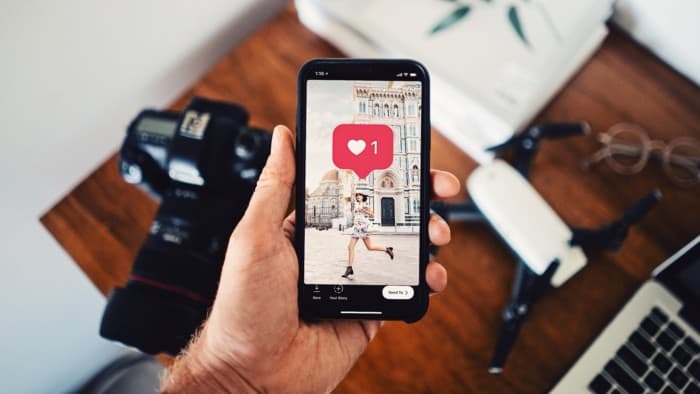
DigitalConsumer.org has the resources, staff, expertise and background to help people make informed financial decisions and choices. We've pooled our 25 yrs of combined experiences to ensure we can bring you the most unbiased, well informed content on the internet to help you make the right choices when looking to better your life.
DigitalConsumer.org adheres by strict editorial guidelines - Our readers can rest assured that we’re putting their interests as our top priority. Our articles and content is reviewed and written by industry professionals and edited by qualified subject matter experts, who further ensure all content or topics we publish is accurate, unbiased and trustworthy.
Our skilled contributors and reviewers emphasis their research and data analysis to align with what our readers want and need to learn more about - This includes (but is not limited too) making money on the side, finding information about retailers & online stores, how to earn income on the side and many other subjects of this nature. We strive to help everyone feel confident with their decisions and endeavors.
DigitalConsumer.org adheres by strict editorial guidelines - Our readers can rest assured that we’re putting their interests as our top priority. Our articles and content is reviewed and written by industry professionals and edited by qualified subject matter experts, who further ensure all content or topics we publish is accurate, unbiased and trustworthy.
Our Mission & Principles
We take pride in making it our mission to provide authentic, accurate and unbiased content, articles and data analysis of products and services for our readers. We've set high editorial standards to ensure that we meet and exceed the expectations of adding value to our readers' lives through our recommendations, reviews, comparisons and information. Our review and editorial board fact-checks all content maintain accuracy and integrity before our content is published to uphold our editorial standards. In order to not influence our editorials and contributor teams, we ensure that our contributors and editorial teams do not receive compensation directly from our advertisers.
Editorial Independence
DigitalConsumer’s contributor team and review board has one goal - To give our readers the most unbiased and honest advice to assist in making personal finance choices and decisions - Whether you're looking for services and apps to make extra cash on the side or finding a retailer or business to work with. We've enforced strict editorial guidelines to ensure that information and content presented to our readers on our website is not influenced by our advertisers. As mentioned above, our team of writers, contributors and editors receive no direct compensation from our advertisers, and our articles, content and reviews is properly fact-checked to ensure 100% accuracy.
Our expert team of contributors, writers and review board have a combined experience of over 25 yrs in business, finance and retail. We pride ourselves in helping our readers stay informed on consumer finance, business and retail information.
DigitalConsumer.org adheres and follows strict editorial guidelines, to ensure our readers can trust that our articles, content and reviews are unbiased, accurate and trustworthy.
Digitalconsumer.org is Independently owned, advertising-supported publisher and comparison internet service. We are compensated from advertisers to place ads (in-content, sidebar, and header ads)or by you clicking on affiliate links posted on our website. This compensation may impact where, how and in which order products are listed within categories or in our content. While we continually update and strive to showcase a wide variety products, services and offers, DigitalConsumer.org does not include content or info about every Product, retailer, service or app.
Most Instagram users spend more time on Instagram stories than any other feature within the app.
Stories are a great place to share and see more of each others daily lives.
However, it can be really frustrating when Instagram stories are blurry or pixelated.
If you’ve been having issues with blurry, bad quality Instagram stories, this article can help you troubleshoot the problem.
Blurry Instagram Stories – Possible Causes

When a picture or video is uploaded to Instagram stories, the file is compressed which can cause issues with the quality, thus leading to a blurry photo or video.
Adding stickers or GIFS further reduces the quality, yielding the same result.
There could be other factors affecting the quality of Instagram stories.
Let’s dive into the different ways to fix blurry or poor quality Instagram stories.
Ways to Fix Blurry Instagram Stories
Internet Connection
Before going too far down the rabbit hole, have you checked your Internet connection?
Often times stories fail to upload or partially upload and then are interrupted because of a poor internet connection.
Sometimes this can’t be avoided if we are out and about and there just simply isn’t a good internet connection.
However, when you can help it, ensure you are connected to high speed internet on an active cellular network.
If you are finding that your internet connection at home isn’t up to par, you will want to contact your internet service provider.
Instagram Outage
Sometimes Instagram has outages which can cause uploads to fail, be delayed, or can cause stories to be blurry.
You can always check if Instagram is down by doing a simple google search or checking Instagrams official twitter page.
They usually alert users if the app is down or having problems.
Android Instagram Cache
If you are an Android user and are experiencing blurry or poor quality Instagram stories, clearing your Cache can be a simple fix.
All of the apps on your device store data and the Cache is where this temporary data is stored.
When the Android devices cache gets overloaded, it can cause issues or bugs including making your Instagram stories blurry.
In general, it is recommended you clear your Cache every once in awhile.
If you have never done this before, here are the steps to follow:
- Hold down the Instagram app icon until a menu appears
- Select App Info
- Next, select Clear Data in the bottom right corner
- Click Clear Cache and then OK to complete the process
Music, GIFS, and other Media
As mentioned earlier in this article, adding any sort of media such as music, GIFS, or stickers will almost always make stories blurry.
Because Instagram has size limits to any uploads made in the app, adding media will only compress the file more, reducing the quality.
GIFS and stickers seem to cause poor image quality more than adding music.
When possible, simply avoid adding GIFs or stickers to your Instagram stories.
A workaround if you must add music or other types of media to your stories is to do it in a video editing app.
Enable “Upload at Highest Quality”
Instagram has a setting that enables the upload of higher quality images and videos.
If you didn’t know this, now you do and here is how to change the settings within the Instagram app:
- Open the Instagram App
- Go to your Instagram Profile and select the Menu button (the three lines in the top right corner)
- Click on Settings
- Click on Account
- Next go to Data Usage
- Make sure the “Upload Highest Quality” option is ENABLED
But before you exit out of this screen, there is one more setting that needs to be checked which we talk about next.
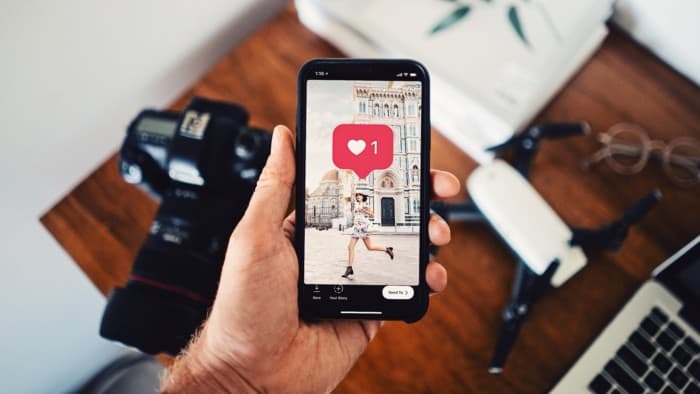
Disable “Use Less Mobile Data”
In the same exact screen where you just made sure your “Upload Highest Quality” option was enabled, you will see “Use Less Mobile Data.”
This option needs to be disabled.
This will turn on the data saver feature that compresses media files and makes their quality poorer.
Here are the steps in order in case you need to get back to that screen:
- Open the Instagram App
- Go to your Instagram Profile and select the Menu button (the three lines in the top right corner)
- Click on Settings
- Click on Account
- Next go to Data Usage
- Make sure the “Use Less Mobile Data” option is DISABLED
Resolution and Format Matters
Instagram has a few resolution sizes that they prefer over others. Knowing what these are and tailoring your images to the dimensions can help increase the quality of story uploads.
Here are some optimum Instagram story resolution and sizing tips:
- Resolution 1920 x 1080
- Aspect ratio 9:16
- At least 72ppi
Also try to avoid uploading vertical photos – the 9:16 aspect ratio is what Instagram prefers and should be used if possible.
Keep Instagram Updated
Instagram is regularly releasing updates to keep the app running smoothly and to release new features and bug fixes.
For example, if they are getting a large number of complaints and reports about blurry or poor quality Instagram stories, they are going to work on releasing an updated to address this problem.
Make sure to install any Instagram updates or simply turn on automatic updates if you are not good about remembering to do them.
Uninstall and Reinstall Instagram
If you’ve tried it all and still have issues with Instagram story quality, you may want to consider uninstalling and reinstalling Instagram all together.
This will basically clear any previous configurations and remove any bugs.
Here are the steps to uninstall and reinstall the Instagram app:
- Click and hold down the Instagram App icon – on an iPhone Delete the app and on an Android uninstall the app
- Confirm that you want to Delete the app
- Go back into the app Store and reinstall Instagram from there
Conclusion
Hopefully this guide helped you fix any issues you were having with blurry or poor quality Instagram stories.
If you are still experiencing issues, be sure to send a report to Instagram via the app so they can further improve the platform!
